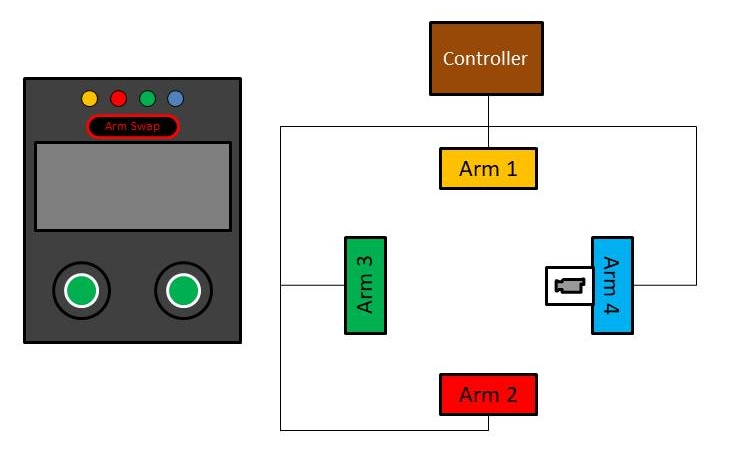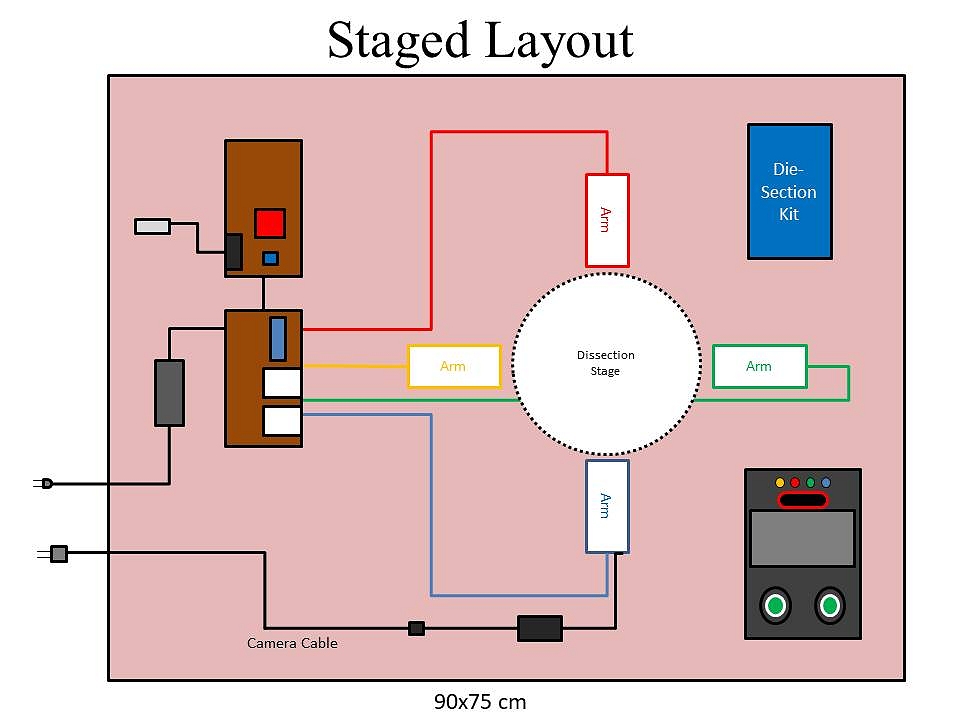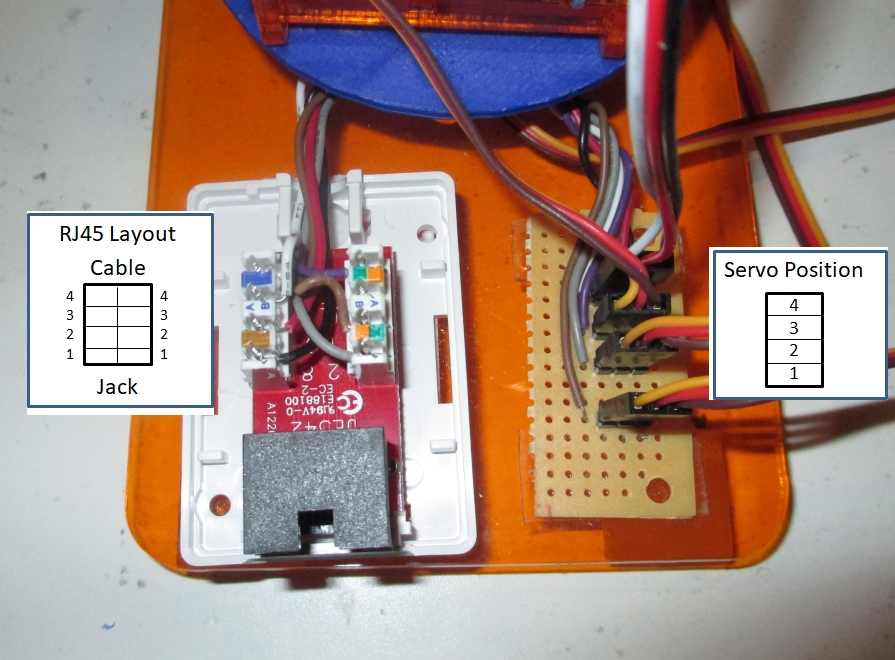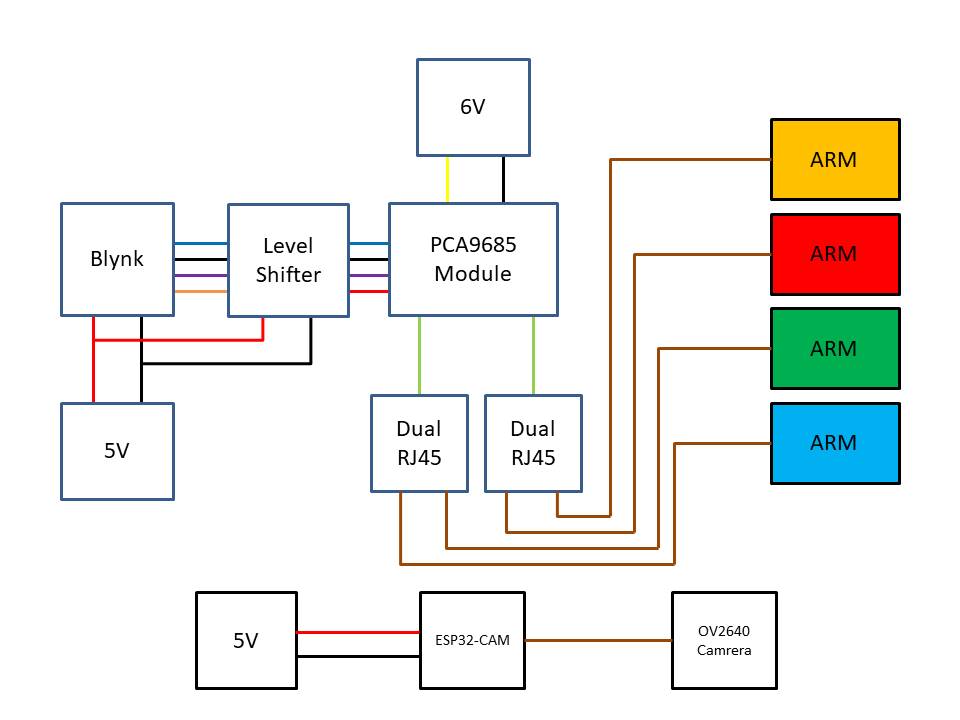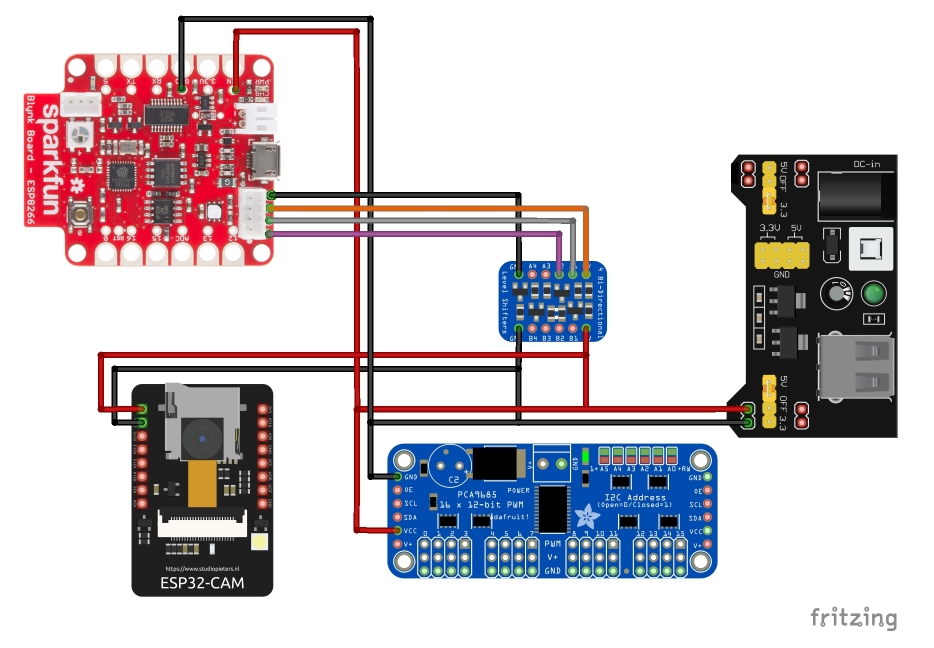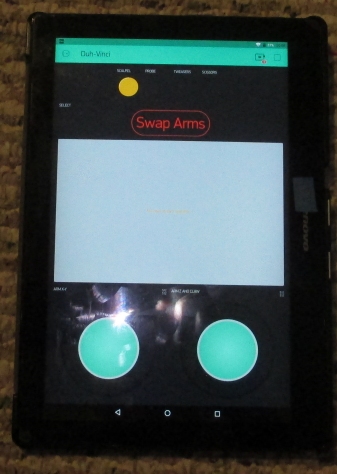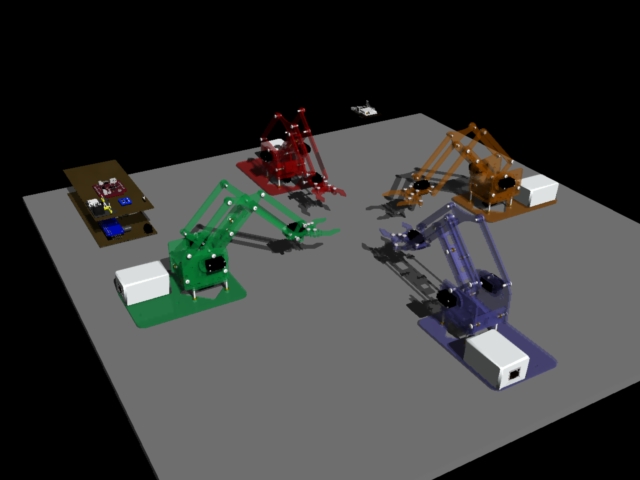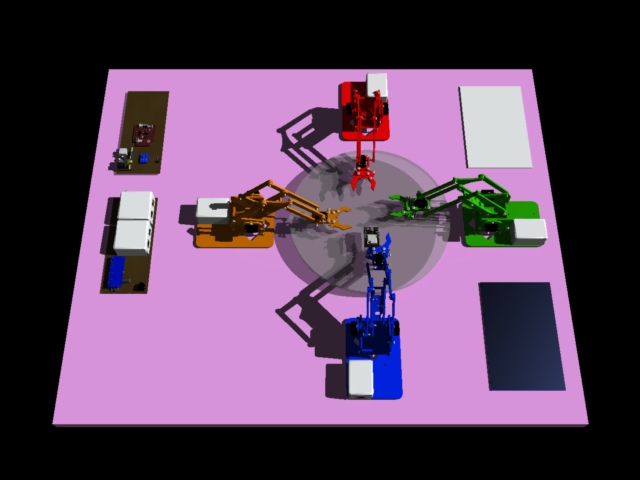Duh-Vinci Surgical Robot
Below is the Multi-Million Dollar Ultra-High Technology Da Vinci Surgical Robot.
And this is the Cheap Low Technology Duh Vinci Surgical Robot.
There comes a time when medical advancements fall into the consumer market of things. The Duh-Vinci is that moment when medical technology meets the dollar store.
Contents
The Saga Begins
There is no good reason for this to exist. There is however a festering reason. A couple of years ago, LVL1 Hackerspace hosted a Hack-a-thon for useless and/or impractical devices. With only 48 hours, this was outside the scope of completion. The idea remained dormant until this year.
Creation Requirements
Parts List:
4 x Me Arm Open Source Robot
1 x Dissection Kit
1 x SparkFun Blynk Board
1 x 4 Line Voltage Level Shifter
1 x ESP32-Cam w/ OV2640 camera
1 x PCA9685 12-bit 16-PWM Servo Controller Board
4 x Cat6 RJ45 Surface Mount Box - 1 Port
2 x Cat6 RJ45 Surface Mount Box - 2 Port
4 x Cat5e Cables (3ft.)
1 x 5v/3.3V DC Power Supply
1 x 6v DC Power Supply (Servos)
Support Device:
1 x Android Tablet
Build Item List:
ESP32-CAM programming rig/FTDI
Software Tools:
Arduino IDE
Blynk App for Android tablet
Overall System Layout
Sub Systems
meArm
The robotic arms are meArm V0.3 possible V0.4 types. They were made several years ago and have been awaiting this opportunity to be of use to mankind.
This is one of four identical meArms. They differ in color to assist in identifying which arm is being used.
Blue elements at base of arm are used to smooth rotation. This design had a gap between the stationary and rotating elements of the base.
The arms in this project use Tower Pro MG-90S Micro Servos. The servos are wired into the RJ-45 housing at the base of each arm.
| Servo | Wire Color | Servo Position | RJ-45 Socket Layout |
|---|---|---|---|
| Base | Brown | 1 | Right 2 |
| Right | Grey | 2 | Right 1 |
| Left | Purple | 3 | Right 4 |
| Claw | White | 4 | Left 3 |
| Power + | Red | all | Left 2 |
| Power - | Black | all | Left 1 |
Local Control System
The Control System can be visualized as below.
The controller displayed as a Fritzing Example.
Note: Camera power supply is now separate because of current draw requirement.
meArm Cabling
meArms are connected to the controller via RJ-45 Cat5e cables. Cables are color matched to their associated arms.
Remote Control System
The remote control system consists of an android tablet running the Blynk App.
Video System
Video for the system is provided by an ESP32-CAM with OV2640 camera. A generic ESP32-Cam from amazon was purchased. The device was found to be compatible with the AI Thinker variety of ESP32-Cams.
Software
meArm Control Software
Basic software for controlling the meArms is from the GitHub Repository:
York Hackspace meArm GitHub Repository
The main program is a merger of the JoystickIK from the repository and the Blynk software skeleton. JoystickIK was modified to allow control of multiple arms. The modification is primarily assignment of arrays for variables to select which arm is being manipulated. My modification of the software is crude with unused fragments, but so is the Duh-Vinci. The NeoPixel on the SparkFun Blynk board changes color to reflect which arm is active.
/*************************************************************
Download latest Blynk library here:
https://github.com/blynkkk/blynk-library/releases/latest
Blynk is a platform with iOS and Android apps to control
Arduino, Raspberry Pi and the likes over the Internet.
You can easily build graphic interfaces for all your
projects by simply dragging and dropping widgets.
Downloads, docs, tutorials: http://www.blynk.cc
Sketch generator: http://examples.blynk.cc
Blynk community: http://community.blynk.cc
Follow us: http://www.fb.com/blynkapp
http://twitter.com/blynk_app
Blynk library is licensed under MIT license
This example code is in public domain.
*************************************************************
This example runs on Sparkfun Blynk Board.
Note: This requires ESP8266 support package:
https://github.com/esp8266/Arduino
You can select NodeMCU 1.0 (compatible board)
in the Tools -> Board menu
Change WiFi ssid, pass, and Blynk auth token to run :)
Feel free to apply it to any other example. It's simple!
*************************************************************/
/* Comment this out to disable prints and save space */
#define BLYNK_PRINT Serial
#include <ESP8266WiFi.h>
#include <BlynkSimpleEsp8266.h>
#include "meArm_Mod.h"
#include <Adafruit_PWMServoDriver.h>
#include <Wire.h>
#include "wifikeys.h"
////////////////
#include <Adafruit_NeoPixel.h>
#define WS2812_PIN 4 // Pin connected to WS2812 LED
#define NUMRGB 1 // Number of WS2812's in the string
Adafruit_NeoPixel rgb = Adafruit_NeoPixel(NUMRGB, WS2812_PIN, NEO_GRB + NEO_KHZ800);
/*
#include <FastLED.h>
#define DATA_PIN 4
#define NUM_LEDS 1
CRGB leds[NUM_LEDS];
*/
// You should get Auth Token in the Blynk App.
// Go to the Project Settings (nut icon).
char auth[] = "xxxxxxxxxxxxxxxxxxxxxxxxxxxxxxxx";
// Your WiFi credentials.
// Set password to "" for open networks.
//char ssid[] = "";
//char pass[] = "";
int armSelection;
struct genericArm
{
int armSelection=0;
// float armX[4];
// float armY[4];
// float armZ[4];
int clawStatus[4];
};
genericArm ARMS;
meArm arm;
void ArmSelectionIndicator(int indicator,int value)
{
switch(indicator)
{
case 0:
Blynk.virtualWrite(V2, value);
break;
case 1:
Blynk.virtualWrite(V3, value);
break;
case 2:
Blynk.virtualWrite(V4, value);
break;
case 3:
Blynk.virtualWrite(V5, value);
break;
}
}
BLYNK_WRITE(V0)
{
int x = param[0].asInt();
int y = param[1].asInt();
float dx = map(x, 0, 1023, -5.0, 5.0);
float dy = map(y, 0, 1023, 5.0, -5.0);
float dz = 0;
if (abs(dx) < 1.5) dx = 0.0;
if (abs(dy) < 1.5) dy = 0.0;
if (!(dx == 0.0 && dy == 0.0))
{
Serial.println("J1");
arm.goDirectlyTo(ARMS.armSelection, arm.getX(ARMS.armSelection) + dx, arm.getY(ARMS.armSelection) + dy, arm.getZ(ARMS.armSelection) + dz);
}
}
BLYNK_WRITE(V1)
{
int z = param[0].asInt();
int c = param[1].asInt();
float dx =0;
float dy =0;
float dc = map(c, 0, 1023, -5.0, 5.0);
float dz = map(z, 0, 1023, 5.0, -5.0);
if (abs(dc) < 1.5) dc = 0.0;
if (abs(dz) < 1.5) dz = 0.0;
if (!(dz == 0.0 && dc == 0.0))
{
Serial.println("J2");
arm.goDirectlyTo(ARMS.armSelection, arm.getX(ARMS.armSelection) + dx, arm.getY(ARMS.armSelection) + dy, arm.getZ(ARMS.armSelection) + dz);
if (dc < -3.0)
{
arm.closeGripper(ARMS.armSelection);
}
else if (dc > 3.0)
{
arm.openGripper(ARMS.armSelection);
}
}
}
BLYNK_WRITE(V6)
{
int value = param.asInt(); // Get value as integer
if (value == 1)
{
ArmSelectionIndicator(ARMS.armSelection,0);
++ARMS.armSelection;
if(ARMS.armSelection > 3)
ARMS.armSelection = 0;
//Turn On Arm Selection LED
ArmSelectionIndicator(ARMS.armSelection,255);
neoPixelColor();
Serial.println("AS");
}
}
void neoPixelColor()
{
switch(ARMS.armSelection)
{
case 0:
rgb.setPixelColor(0, rgb.Color(128, 64, 0));
break;
case 1:
rgb.setPixelColor(0, rgb.Color(128, 0, 0));
break;
case 2:
rgb.setPixelColor(0, rgb.Color(0, 128, 0));
break;
case 3:
rgb.setPixelColor(0, rgb.Color(0, 0, 128));
break;
}
rgb.show();
}
void setup()
{
// Debug console
Serial.begin(9600);
Blynk.begin(auth, ssid, password);
// You can also specify server:
//Blynk.begin(auth, ssid, pass, "blynk-cloud.com", 80);
//Blynk.begin(auth, ssid, pass, IPAddress(192,168,1,100), 8080);
/*
FastLED.addLeds<NEOPIXEL, DATA_PIN>(leds, NUM_LEDS);
leds[0] = CRGB::Red;
FastLED.show();
*/
rgb.begin();
arm.begin();
for(int w = 0; w < 3; ++w)
{
// ARMS.armX[w] = 0.0;
// ARMS.armY[w] = 0.0;
// ARMS.armZ[w] = 0.0;
// ARMS.clawStatus[w] = 0;
ArmSelectionIndicator(w,0);
}
ARMS.armSelection = 0;
neoPixelColor();
ArmSelectionIndicator(ARMS.armSelection,255);
}
void loop()
{
Blynk.run();
}
ESP32-Cam Software
A video stream compatible with Blynk's video-stream widget was necessary. A RTSP stream would work with Blynk. An ESP32-CAM compatible GitHub library was found.
Geeksville Micro-RTSP GitHub Repository
The application used is under Examples: ESP32-devcam.ino
Modifications for the selection of correct camera type (esp32cam aithinker) were needed in the setup() function.
void setup()
{
#ifdef ENABLE_OLED
hasDisplay = display.init();
if(hasDisplay) {
display.flipScreenVertically();
display.setFont(ArialMT_Plain_16);
display.setTextAlignment(TEXT_ALIGN_CENTER);
}
#endif
lcdMessage("booting");
Serial.begin(115200);
while (!Serial)
{
;
}
//////////////////////////////////////////////////////////////////////////////
//
// DUH-VINCI MODIFICATION
// SELECTION OF AITINKER CAMERA MODULE TYPE "esp32cam_aithinker_config"
cam.init(esp32cam_aithinker_config);
//
//////////////////////////////////////////////////////////////////////////////
IPAddress ip;
#ifdef SOFTAP_MODE
const char *hostname = "devcam";
// WiFi.hostname(hostname); // FIXME - find out why undefined
lcdMessage("starting softAP");
WiFi.mode(WIFI_AP);
WiFi.softAPConfig(apIP, apIP, IPAddress(255, 255, 255, 0));
bool result = WiFi.softAP(hostname, "12345678", 1, 0);
if (!result)
{
Serial.println("AP Config failed.");
return;
}
else
{
Serial.println("AP Config Success.");
Serial.print("AP MAC: ");
Serial.println(WiFi.softAPmacAddress());
ip = WiFi.softAPIP();
}
#else
lcdMessage(String("join ") + ssid);
WiFi.mode(WIFI_STA);
WiFi.begin(ssid, password);
while (WiFi.status() != WL_CONNECTED)
{
delay(500);
Serial.print(F("."));
}
ip = WiFi.localIP();
Serial.println(F("WiFi connected"));
Serial.println("");
Serial.println(ip);
#endif
lcdMessage(ip.toString());
#ifdef ENABLE_WEBSERVER
server.on("/", HTTP_GET, handle_jpg_stream);
server.on("/jpg", HTTP_GET, handle_jpg);
server.onNotFound(handleNotFound);
server.begin();
#endif
#ifdef ENABLE_RTSPSERVER
rtspServer.begin();
#endif
}
Another modification was made in OV2640.cpp. The modification reduces the video stream to QVGA size (320x240) in the camera_config_t esp32cam_aithinker_config structure variable values.
camera_config_t esp32cam_aithinker_config{
.pin_pwdn = 32,
.pin_reset = -1,
.pin_xclk = 0,
.pin_sscb_sda = 26,
.pin_sscb_scl = 27,
// Note: LED GPIO is apparently 4 not sure where that goes
// per https://github.com/donny681/ESP32_CAMERA_QR/blob/e4ef44549876457cd841f33a0892c82a71f35358/main/led.c
.pin_d7 = 35,
.pin_d6 = 34,
.pin_d5 = 39,
.pin_d4 = 36,
.pin_d3 = 21,
.pin_d2 = 19,
.pin_d1 = 18,
.pin_d0 = 5,
.pin_vsync = 25,
.pin_href = 23,
.pin_pclk = 22,
.xclk_freq_hz = 20000000,
.ledc_timer = LEDC_TIMER_1,
.ledc_channel = LEDC_CHANNEL_1,
.pixel_format = PIXFORMAT_JPEG,
// .frame_size = FRAMESIZE_UXGA, // needs 234K of framebuffer space
// .frame_size = FRAMESIZE_SXGA, // needs 160K for framebuffer
// .frame_size = FRAMESIZE_XGA, // needs 96K or even smaller FRAMESIZE_SVGA - can work if using only 1 fb
//////////////////////////////////////////////////////////////////////////
//
// DUH-VINCI MODIFICATION RIGHT HERE
// MODIFIED OUTPUT FRAME SIZE TO QVGA
.frame_size = FRAMESIZE_QVGA,
//
//
/////////////////////////////////////////////////////////////////////////
.jpeg_quality = 12, //0-63 lower numbers are higher quality
.fb_count = 2 // if more than one i2s runs in continous mode. Use only with jpeg
};
Blynk Application Widgets
Video Stream
The video stream is supplied by the ESP32-Cam. It is configured as a RTSP stream.
The video-stream widget is configured as :
URL Address: rtsp://192.168.1.19:8554/mjpeg/1
Output : V7
You will replace "192.168.1.19" with the IP address generated from the ESP32-devcam application. The IP address is displayed via the serial monitor in the Arduino IDE. This IP address will change as you change the WiFi network you connect.
Arm Selection
A Styled_Button widget is used to traverse the list of meArms (total of four).
Four LED widgets are used to display which meArm is active. A LED widget for each arm is "turned on" representing that arms color. Only one arm is active at anytime. The arms are labeled: SCAPEL, PROBE, TWEEZERS and CAMERA.
Arm Control
Two Joystick widgets are used to control an arm. The left Joystick widget controls the X-Y position of the claw. The right Joystick widget controls the Z position and the Open/Close claw function.
CAD Render
Made a preliminary CAD rendering.
MeArm - 3D
meArm CAD model from GrabCAD with following attributes:
meArm
Nemanja Petkov
December 21st, 2014
MeArm - Pocket Sized Industrial Robotics for Everybody
by Benjamin Gray
Model was modified for this rendering to match the V0.3 variety I have.
PCA9685 Module - 3D
Module from GrabCAD with following attributes:
16 channel PCA9685
Ali ZAHI
September 22nd, 2016
16-Channel 12-bit PWM/Servo Driver - I2C interface - PCA9685
Model was modified for this rendering to match the variety of PCA9685 Module I have.
ESP32-Cam - 3D
Module from GrabCAD with following attributes:
ESP32-CAM
Jan Jezek
May 6th, 2019
ESP32-S module with camera Geekcreit diymore.cc. iges, step, stp
Model was modified for this rendering to match the variety of ESP32-Cam I have.
Sparkfun Blynk Board
Module from SparkFun website. Converted from Blender file for this rendering.