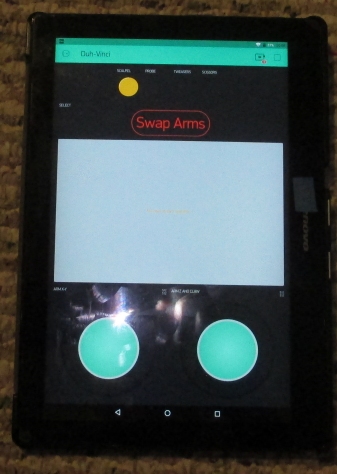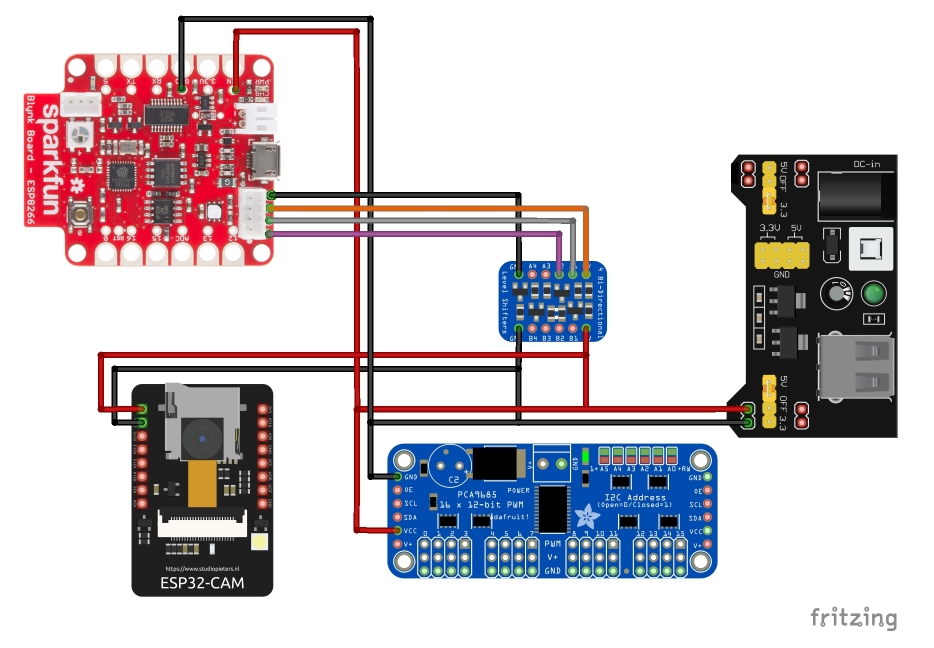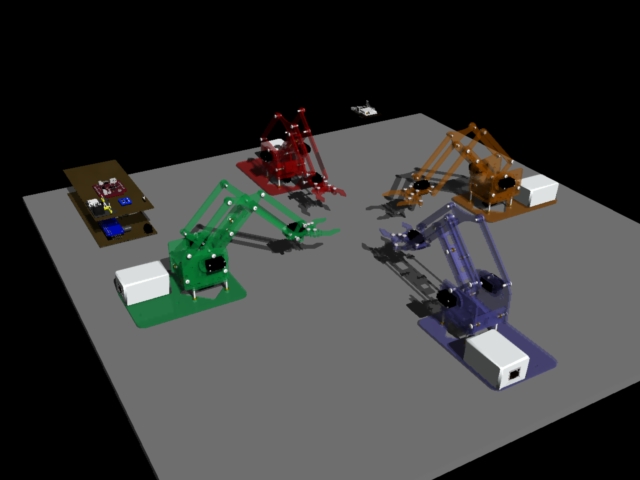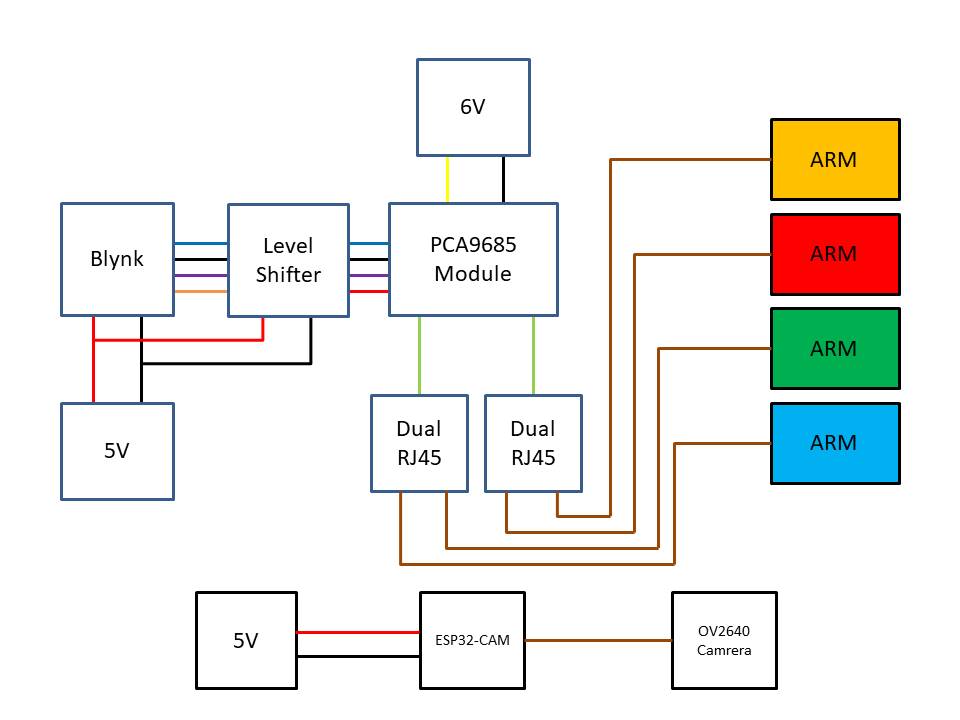Difference between revisions of "Duh-Vinci Surgical Robot"
| Line 76: | Line 76: | ||
!|Servo | !|Servo | ||
!|Wire Color | !|Wire Color | ||
| − | !| | + | !|Servo Position |
| − | !|Socket | + | !|RJ-45 Socket Layout |
|- | |- | ||
|Base | |Base | ||
Revision as of 04:29, 16 December 2019
Below is the Multi-Million Dollar Ultra-High Technology Da Vinci Surgical Robot.
And this is the Cheap Low Technology Duh Vinci Surgical Robot.
There comes a time when medical advancements fall into the consumer market of things. The Duh-Vinci is that moment when medical technology meets the dollar store.
Contents
Creation Requirements
Parts List:
4 x Me Arm Open Source Robot
1 x Dissection Kit
1 x SparkFun Blynk Board
1 x 4 Line Voltage Level Shifter
1 x ESP32-Cam w/ OV2640 camera
1 x PCA9685 12-bit 16-PWM Servo Controller Board
4 x Cat6 RJ45 Surface Mount Box - 1 Port
2 x Cat6 RJ45 Surface Mount Box - 2 Port
4 x Cat5e Cables (3ft.)
1 x 5v/3.3V DC Power Supply
1 x 6v DC Power Supply (Servos)
Support Device:
1 x Android Tablet
Build Item List:
ESP32-CAM programming rig/FTDI
Software Tools:
Arduino IDE
Blynk App for Android tablet
Sub Systems
meArm
meArm Hardware
The robotic arms are meArm V0.3 possible V0.4 types. They were made several years ago and have been awaiting this opportunity to be of use to mankind.
This is one of four identical meArms. They differ in color to assist in identifying which arm is being used.
Blue elements at base of arm are used to smooth rotation. This design had a gap between the stationary and rotating elements of the base.
The arms in this project use Tower Pro MG-90S Micro Servos.
The servos are wired into the RJ-45 housing.
| Servo | Wire Color | Servo Position | RJ-45 Socket Layout |
|---|---|---|---|
| Base | Brown | 1 | Right 2 |
| Right | Grey | 2 | Right 1 |
| Left | Purple | 3 | Right 4 |
| Claw | White | 4 | Left 3 |
| Power + | Red | all | Left 2 |
| Power - | Black | all | Left 1 |
meArm Controller
Fritzing Example
Note: Camera power supply is separate because of current draw requirement.
meArm Control Software
Basic software for controlling meArm from GotHub Repository:
From York Hackspace meArm GitHub Repository
Software was modified to allow control of multiple arms. The modification is primarily assignment of arrays for variable to select which arm is being manipulated.
meArm Cabling
Arms are connected to the controller via RJ-45 Cat5e cables. Cables are color matches to their associated arms.
ESP32-CAM
ESP32-Cam Hardware
A generic ESP32-Cam from amazon was purchased. The device was found to be compatible to the AI Thinker variety of ESP32-Cam.
ESP32-Cam Software
A video stream compatible with Blynk's video-stream widget was necessary. An RTSP would work with Blynk. An Arduino compatible GitHub library was found.
From Geeksville Micro-RTSP GitHub Repository
Under Examples: ESP32-devcam.ino
Modification for selection of correct camera: esp32cam aithinker compatible in the setup() function.
void setup()
{
#ifdef ENABLE_OLED
hasDisplay = display.init();
if(hasDisplay) {
display.flipScreenVertically();
display.setFont(ArialMT_Plain_16);
display.setTextAlignment(TEXT_ALIGN_CENTER);
}
#endif
lcdMessage("booting");
Serial.begin(115200);
while (!Serial)
{
;
}
//////////////////////////////////////////////////////////////////////////////
//
// DUH-VINCI MODIFICATION
// SELECTION OF AITINKER CAMERA MODULE TYPE "esp32cam_aithinker_config"
cam.init(esp32cam_aithinker_config);
//
//////////////////////////////////////////////////////////////////////////////
IPAddress ip;
#ifdef SOFTAP_MODE
const char *hostname = "devcam";
// WiFi.hostname(hostname); // FIXME - find out why undefined
lcdMessage("starting softAP");
WiFi.mode(WIFI_AP);
WiFi.softAPConfig(apIP, apIP, IPAddress(255, 255, 255, 0));
bool result = WiFi.softAP(hostname, "12345678", 1, 0);
if (!result)
{
Serial.println("AP Config failed.");
return;
}
else
{
Serial.println("AP Config Success.");
Serial.print("AP MAC: ");
Serial.println(WiFi.softAPmacAddress());
ip = WiFi.softAPIP();
}
#else
lcdMessage(String("join ") + ssid);
WiFi.mode(WIFI_STA);
WiFi.begin(ssid, password);
while (WiFi.status() != WL_CONNECTED)
{
delay(500);
Serial.print(F("."));
}
ip = WiFi.localIP();
Serial.println(F("WiFi connected"));
Serial.println("");
Serial.println(ip);
#endif
lcdMessage(ip.toString());
#ifdef ENABLE_WEBSERVER
server.on("/", HTTP_GET, handle_jpg_stream);
server.on("/jpg", HTTP_GET, handle_jpg);
server.onNotFound(handleNotFound);
server.begin();
#endif
#ifdef ENABLE_RTSPSERVER
rtspServer.begin();
#endif
}
Modified OV2640.cpp from Micro-RTSP
Modification reduces the video stream to QVGA size (320x240) in the camera_config_t esp32cam_aithinker_config structure variable values.
camera_config_t esp32cam_aithinker_config{
.pin_pwdn = 32,
.pin_reset = -1,
.pin_xclk = 0,
.pin_sscb_sda = 26,
.pin_sscb_scl = 27,
// Note: LED GPIO is apparently 4 not sure where that goes
// per https://github.com/donny681/ESP32_CAMERA_QR/blob/e4ef44549876457cd841f33a0892c82a71f35358/main/led.c
.pin_d7 = 35,
.pin_d6 = 34,
.pin_d5 = 39,
.pin_d4 = 36,
.pin_d3 = 21,
.pin_d2 = 19,
.pin_d1 = 18,
.pin_d0 = 5,
.pin_vsync = 25,
.pin_href = 23,
.pin_pclk = 22,
.xclk_freq_hz = 20000000,
.ledc_timer = LEDC_TIMER_1,
.ledc_channel = LEDC_CHANNEL_1,
.pixel_format = PIXFORMAT_JPEG,
// .frame_size = FRAMESIZE_UXGA, // needs 234K of framebuffer space
// .frame_size = FRAMESIZE_SXGA, // needs 160K for framebuffer
// .frame_size = FRAMESIZE_XGA, // needs 96K or even smaller FRAMESIZE_SVGA - can work if using only 1 fb
//////////////////////////////////////////////////////////////////////////
//
// DUH-VINCI MODIFICATION RIGHT HERE
// MODIFIED OUTPUT FRAME SIZE TO QVGA
.frame_size = FRAMESIZE_QVGA,
//
//
/////////////////////////////////////////////////////////////////////////
.jpeg_quality = 12, //0-63 lower numbers are higher quality
.fb_count = 2 // if more than one i2s runs in continous mode. Use only with jpeg
};
ESP32-CAM Programmer
ESP32-CAM in Enclosure
Blynk Application Information
Video Stream
The video stream is supplied by the ESP32-Cam. It is configured as a RTSP stream. The video-stream widget is configured as :
URL Address: rtsp://192.168.1.19:8554/mjpeg/1
Output : V7
You will replace "192.168.1.19" with the IP address generated from the ESP32-devcam application. The IP address is displayed via the serial monitor in the Arduino IDE. This IP address will change as you change the WiFi network you connect.
Arm Selection
A Styled_Button-widger is used to traverse the list of me Arms (total of four).
Four LED-widgets are used to display which meArm is active. A LED-widget for each arm is "turned on" representing that arms color. Only one arm is active at anytime. The arms are labeled: SCAPEL, PROBE, TWEASERS and CAMERA.
Arm Control
Two Joystick-widgets are used to control an arm. The left Joystick-widget controls the X-Y position of the claw. The right Joystick-widget controls the Z position and the Open/Close claw function.
CAD Render
MeArm - 3D
meArm CAD model from GrabCAD with following attributes:
meArm
Nemanja Petkov
December 21st, 2014
MeArm - Pocket Sized Industrial Robotics for Everybody
by Benjamin Gray
Model was modified for this rendering to match the V0.3 variety I have.
PCA9685 Module - 3D
Module from GrabCAD with following attributes:
16 channel PCA9685
Ali ZAHI
September 22nd, 2016
16-Channel 12-bit PWM/Servo Driver - I2C interface - PCA9685
Model was modified for this rendering to match the variety of PCA9685 Module I have.
ESP32-Cam - 3D
Module from GrabCAD with following attributes:
ESP32-CAM
Jan Jezek
May 6th, 2019
ESP32-S module with camera Geekcreit diymore.cc. iges, step, stp
Model was modified for this rendering to match the variety of ESP32-Cam I have.
Sparkfun Blynk Board
Module from SparkFun website. Converted from Blender file for this rendering.